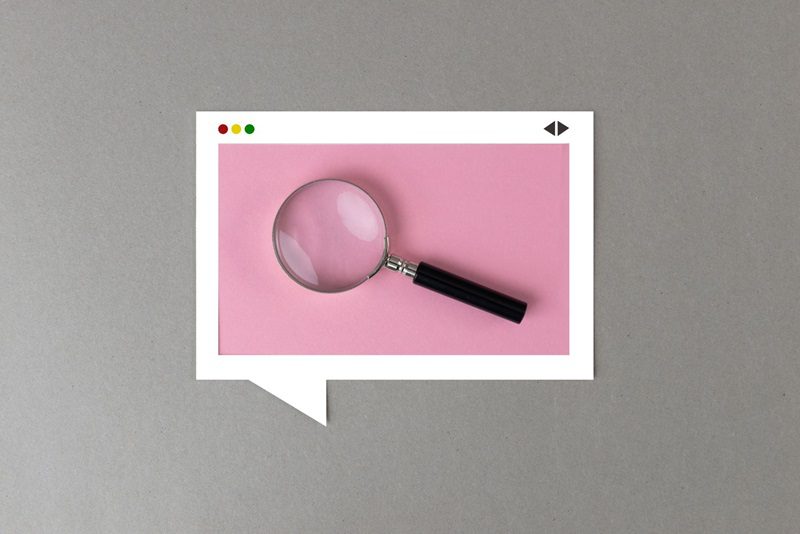Optimizing your website for search engines is crucial to get noticed and rank higher in search results. With Yoast SEO, it’s easy to set up and manage your SEO settings. Let’s dive into some of the essential features and settings you should know about.
Breadcrumbs
Breadcrumbs are like a map on your website, showing users where they are and how they got there. While some find it useful, others might not. It’s your choice to keep it on or off.
Author Archives
Turn on author archives only if you have multiple writers on your site. If you’re the sole writer, disable it to avoid duplicate content, as recommended by Google. This will help prevent any penalties from Google.
Date Archives
Just like author archives, it’s best to disable date archives. This setting can also cause duplicate content, which isn’t good for SEO.
Special Pages
Pages like internal search pages or 404 error pages are not that important for most users. You don’t need to worry about these too much.
Media Pages
Make sure the setting for media pages is turned off. This prevents visitors from being taken to a blank image page. Instead, they’ll be directed to the page where the image is used.
RSS Feeds
Ensure you set up your RSS feed correctly. This helps protect your content from scrapers who might steal your blog posts. The RSS feed will tell search engines that your content first appeared on your site, giving you the credit you deserve.
Installing and Setting Up Yoast SEO
- Install the Plugin: Go to your WordPress dashboard, find the Yoast SEO plugin, and install it.
- Basic Settings: Follow the setup wizard to configure basic settings.
Integrating with Search Engines
Google Search Console
- Create a Gmail Account: If you don’t have one, create a Gmail account.
- Add Your Property: Go to the Google Search Console, and add your website using the URL prefix.
- Verify Ownership: Use the HTML tag method to verify ownership by pasting the tag in Yoast SEO under Google verification code.
- Submit Sitemap: Copy your sitemap URL from Yoast and submit it in the Search Console.
Bing Webmaster Tools
- Sign In or Create an Account: Use your Microsoft account to sign in.
- Import from Google Search Console: This will pull your site data into Bing.
- Submit Sitemap: Like Google, submit your sitemap URL.
- Claim Your Website: In Pinterest settings, claim your website and paste the verification code in Yoast.
- Verify: After saving changes in Yoast, return to Pinterest and complete the verification.
Optimizing Pages and Posts
- SEO Title and Meta Description: For each page and post, create a unique SEO title and meta description. Use relevant keywords to help your content rank better.
- Edit in Yoast: Go to the Yoast SEO section for each page or post and fill in the SEO title and meta description.
- Use Keywords Wisely: Ensure that keywords are naturally incorporated into your meta descriptions and titles.
Facebook and Twitter Previews
In Yoast, you can set custom images, titles, and descriptions for when your content is shared on social media. This makes your posts more appealing on these platforms.
Additional Settings
- Schema: Set the schema type to “web page” for regular pages and “article” for blog posts.
- Advanced Settings: Generally, leave these settings as default unless you know what you’re doing.
Conclusion
By following these steps and optimizing your website with Yoast SEO, you can significantly improve your site’s visibility on search engines. Take the time to go through each page and post to ensure they are fully optimized. This effort will pay off with better search rankings and more traffic to your site!